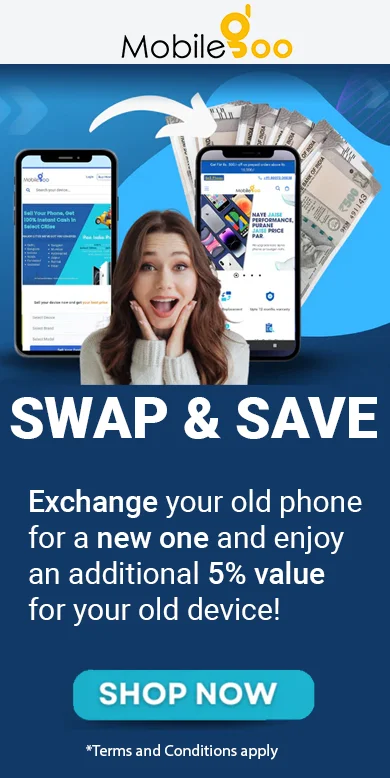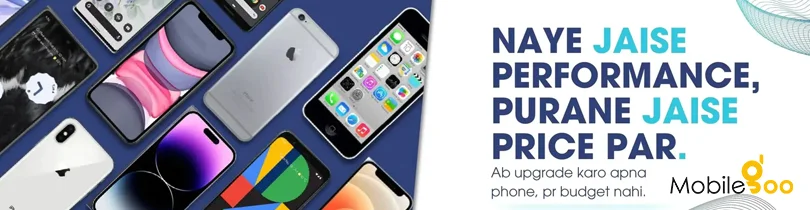Discover the secret setting that will revolutionize your experience with Google’s Pixel Fold and Pixel Tablet. Despite their distinct appearances, these flagship Android devices share more than meets the eye. Not only are they the first of their kind in the world of folding phones and tablets, but they also boast an array of features that define the evolved Android setup and deliver an unparalleled user experience. One notable commonality lies in their unlocking mechanisms.
Unlike previous Pixel models, both the Pixel Fold and Pixel Tablet utilize a power-button-based fingerprint sensor. This unconventional approach offers a seamless and efficient method of unlocking your device. However, there’s a hidden gem that can take this experience to the next level with just a simple tweak.
The best part? You can achieve this enhancement in a mere 20 seconds, after which you’ll never have to think about it again.
[Psst: Looking for more Pixel magic? Check out my free Pixel Academy e-course, where you can uncover advanced secrets and unlock the full potential of your beloved Pixel device!]
Achieving a Smarter Pixel Fold or Pixel Tablet in Just 20 Seconds
Let’s get started, fellow Pixel enthusiasts:
Both the Pixel Fold and Pixel Tablet harbor a concealed setting that allows their fingerprint sensor to remain active at all times, even when the screen is off. This game-changing feature enables you to wake and unlock your device simultaneously by simply tapping your finger on the power button. Gone are the days of waking the screen and then going through the unlocking process. Say hello to effortless and efficient access.
To activate this incredible function, follow these steps:
- Open the system settings on your Pixel Fold or Pixel Tablet. Swipe down twice from the top of the screen and tap the gear-shaped settings icon located in the lower-right corner of the notification pulldown.
- Navigate to “Security & privacy” and select “Device unlock.”
- Choose “Face & Fingerprint Unlock” and provide your pattern, PIN, or password as prompted.
- Now, locate and tap on “Fingerprint Unlock.” (Yes, it’s tucked away, but fear not!)
- Finally, at the bottom of the screen, you’ll find a toggle labeled “Touch to unlock anytime.” Flip it into the on position, and voila! You’ve activated the hidden power of your device’s fingerprint sensor.
Now that you possess this valuable knowledge, go forth and enjoy the seamless experience provided by your Google Pixel Fold or Pixel Tablet. With their evolutionary design and extraordinary features, these devices redefine what it means to be a cutting-edge Android user. Say goodbye to cumbersome unlocking processes and embrace the convenience and speed that await you.
Remember, your Google Pixel Fold or Pixel Tablet has much more to offer. Stay tuned for additional tips and tricks to maximize your device’s potential.